The ConvertKit integration with OptiMonk allows you to have subscribers added to your ConvertKit mailing list when they fill out an OptiMonk popup form. It may come handy if you run marketing campaigns on a regular basis, so that the subscribers who signed up via OptiMonk will also get news about your upcoming promotions and news.
To setup integration with ConvertKit please follow these steps:
- Login to your OptiMonk admin dashboard at OptiMonk.com and go to campaign settings by clicking your campaign.
- This will take you to your Campaign Settings page for that campaign. Scroll down to find the heading Integrations and click on the discursive arrow next to: Where would you like to keep the list of subscribers?
- By default, your subscribers are stored in the internal database of your OptiMonk account. To store new subscribers in another email, newsletter, or CRM system, click on ‘Set up’ next to External System.
- Select ConvertKit from the list that appears.
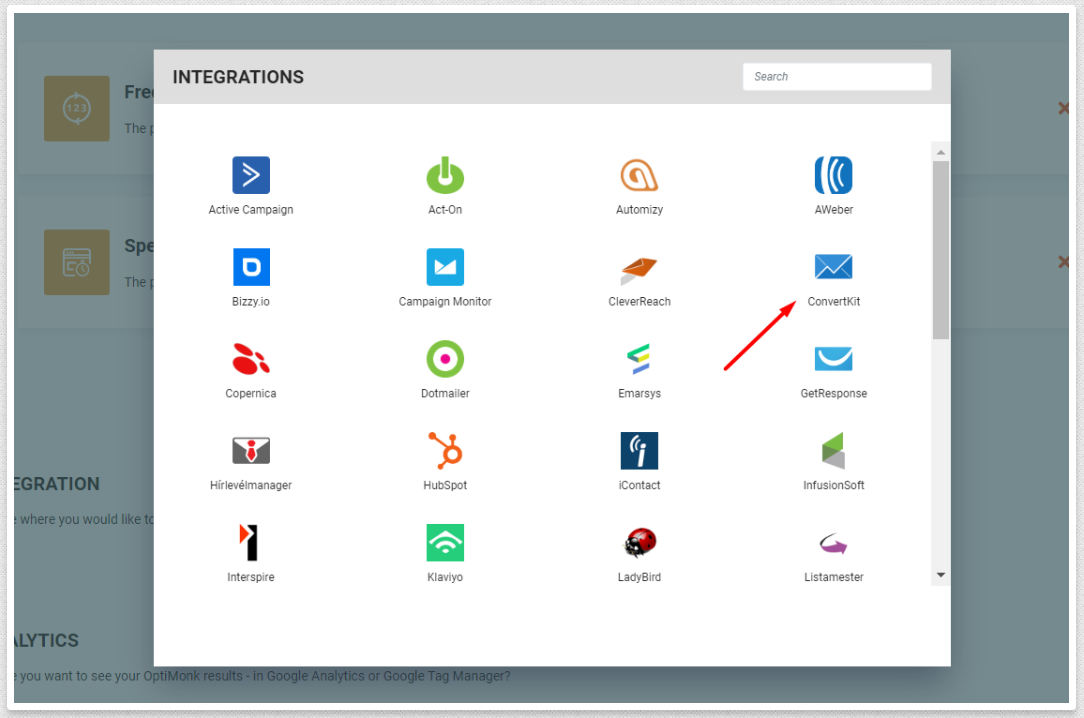
- You will need the API key from your ConvertKit account to integrate with OptiMonk. Open a new browser tab or window and login to your ConvertKit account. Go toAccount ->Account Settings ->API Key. Copy your API Key and then go to the browser tab or window with your OptiMonk account and paste it into the API Keyfield.
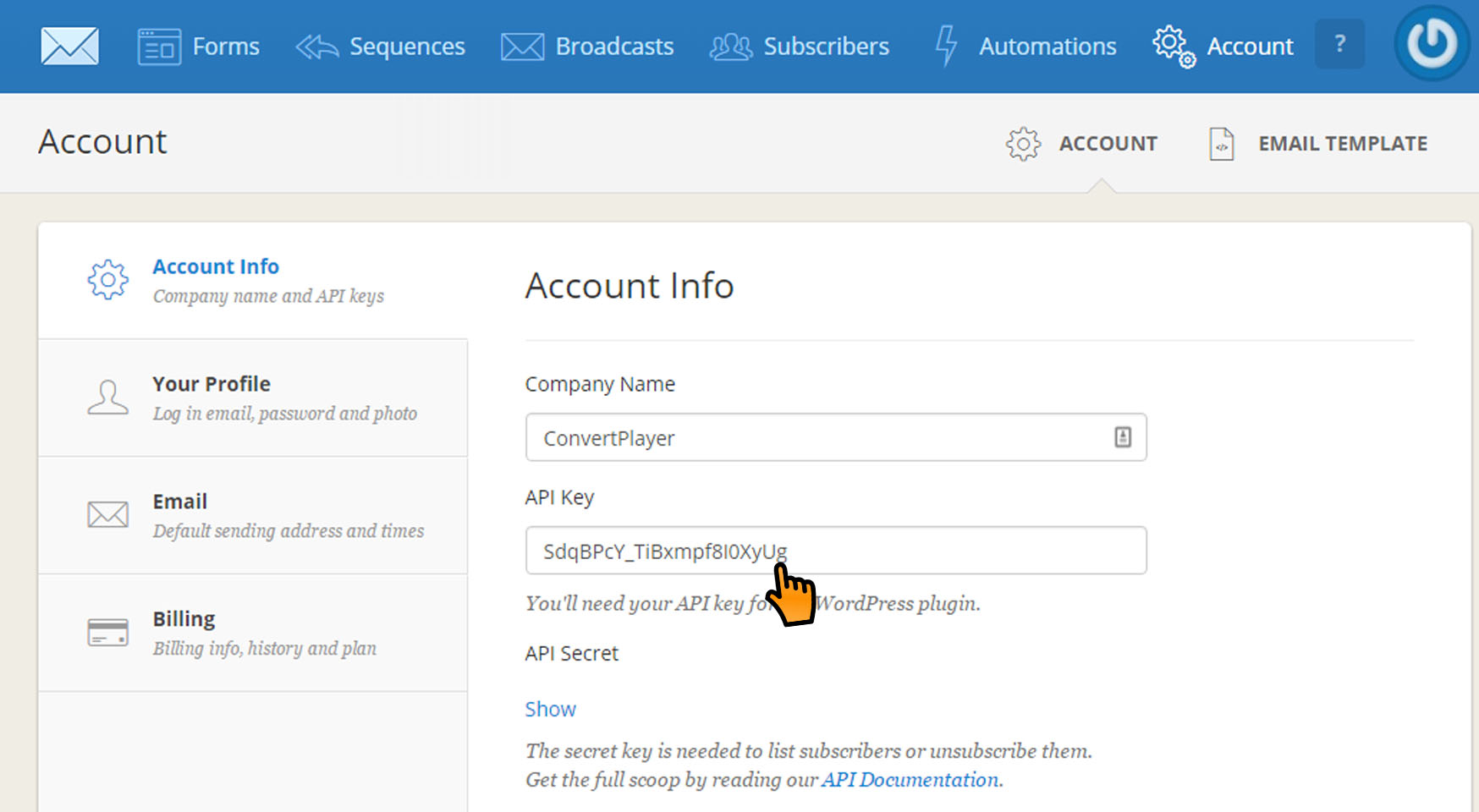
- Press the Test Connection button to confirm the settings are working.
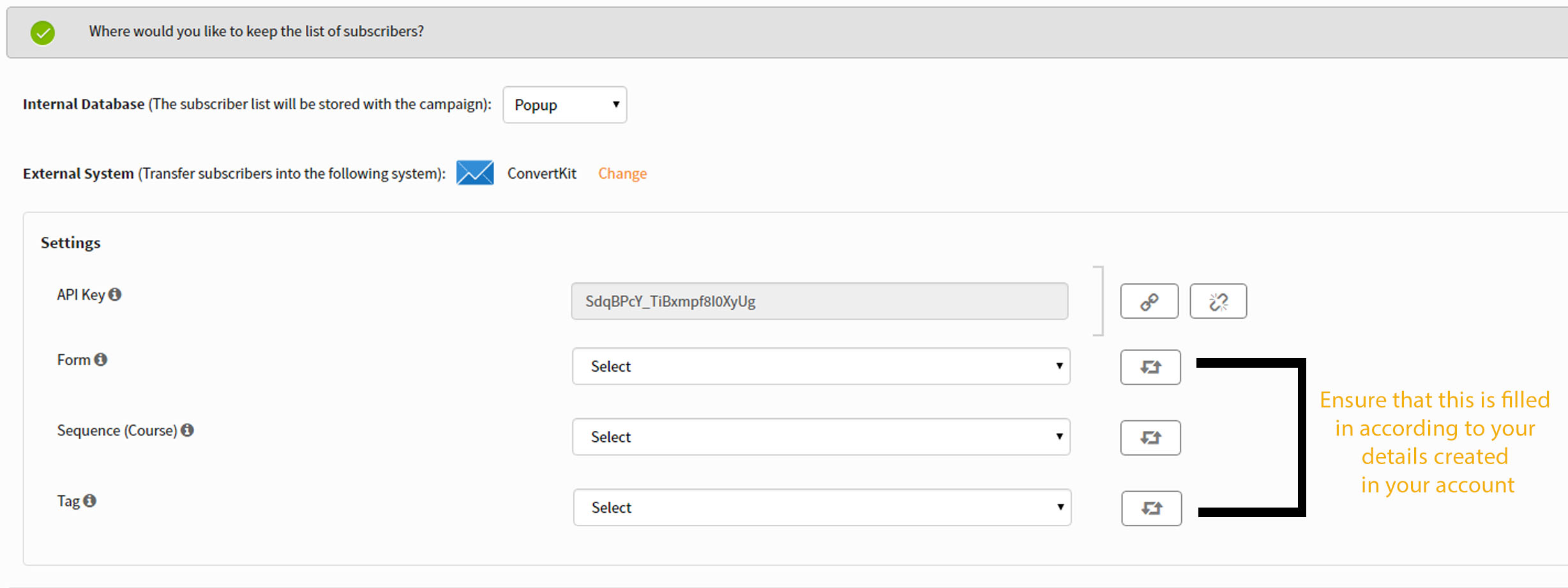
- After the connection is established, more options will appear for configuring your integration with ConvertKit. Select the Form and your visitors will be subscribed through the ConvertKit Form you choose. You can create a new form on the Forms page in your ConvertKit account.
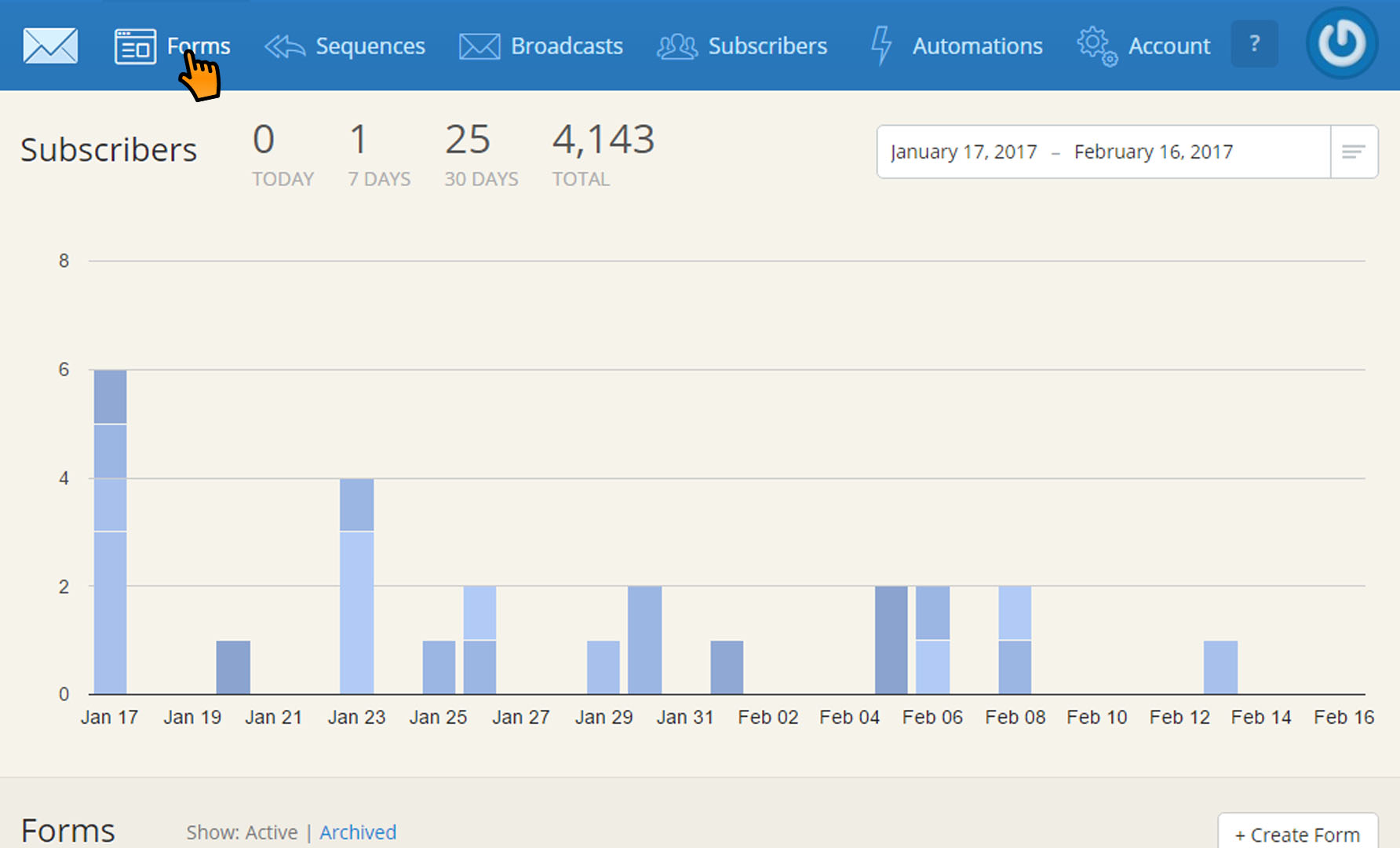
- Select the Sequence and your subscribers will be added to this Sequence. You can create a new Sequence on the Sequences page in your ConvertKit account.
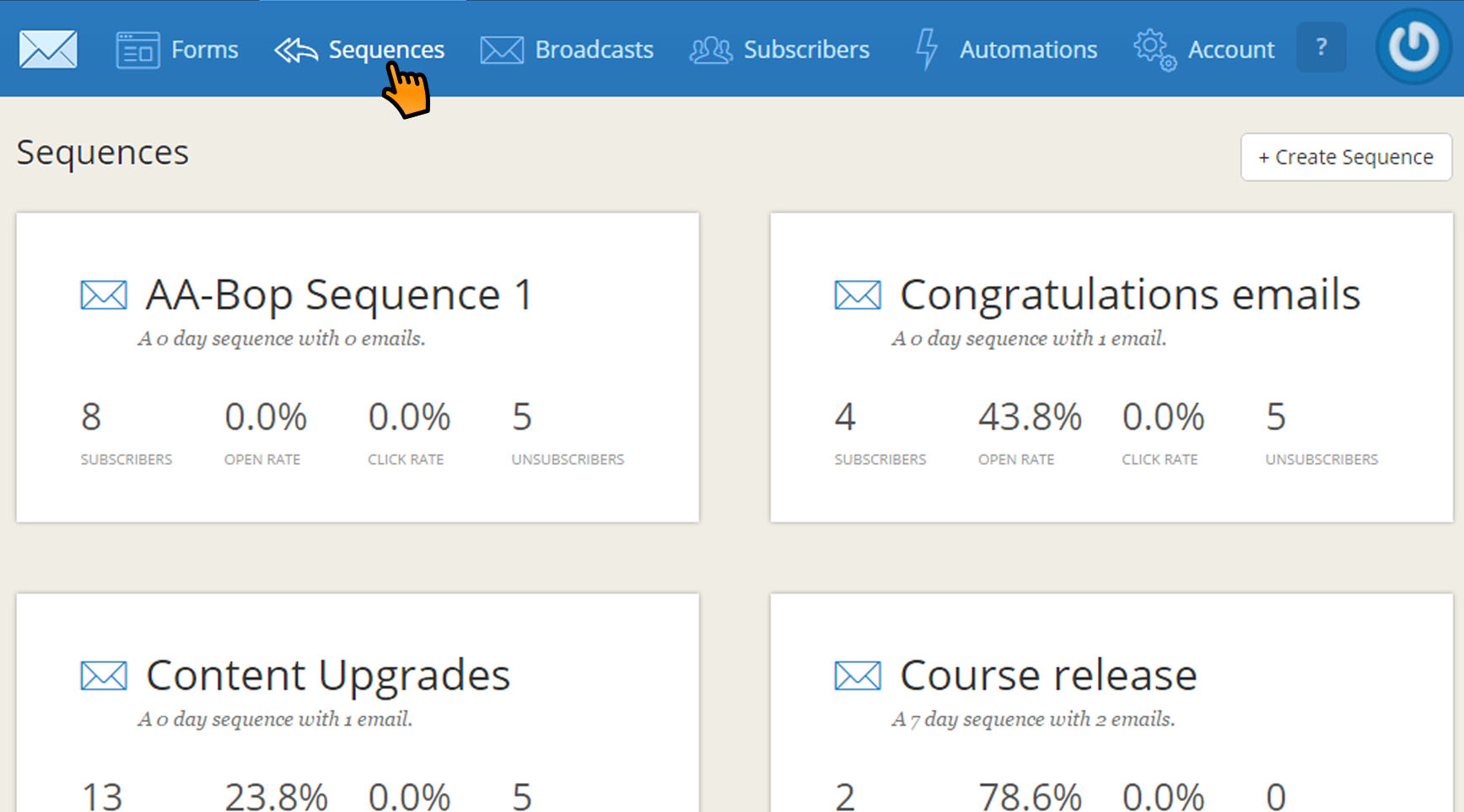
- Assign a ConvertKit Tag to your subscribers from OptiMonk. You can create a Tag on the Subscribers page in your ConvertKit account.
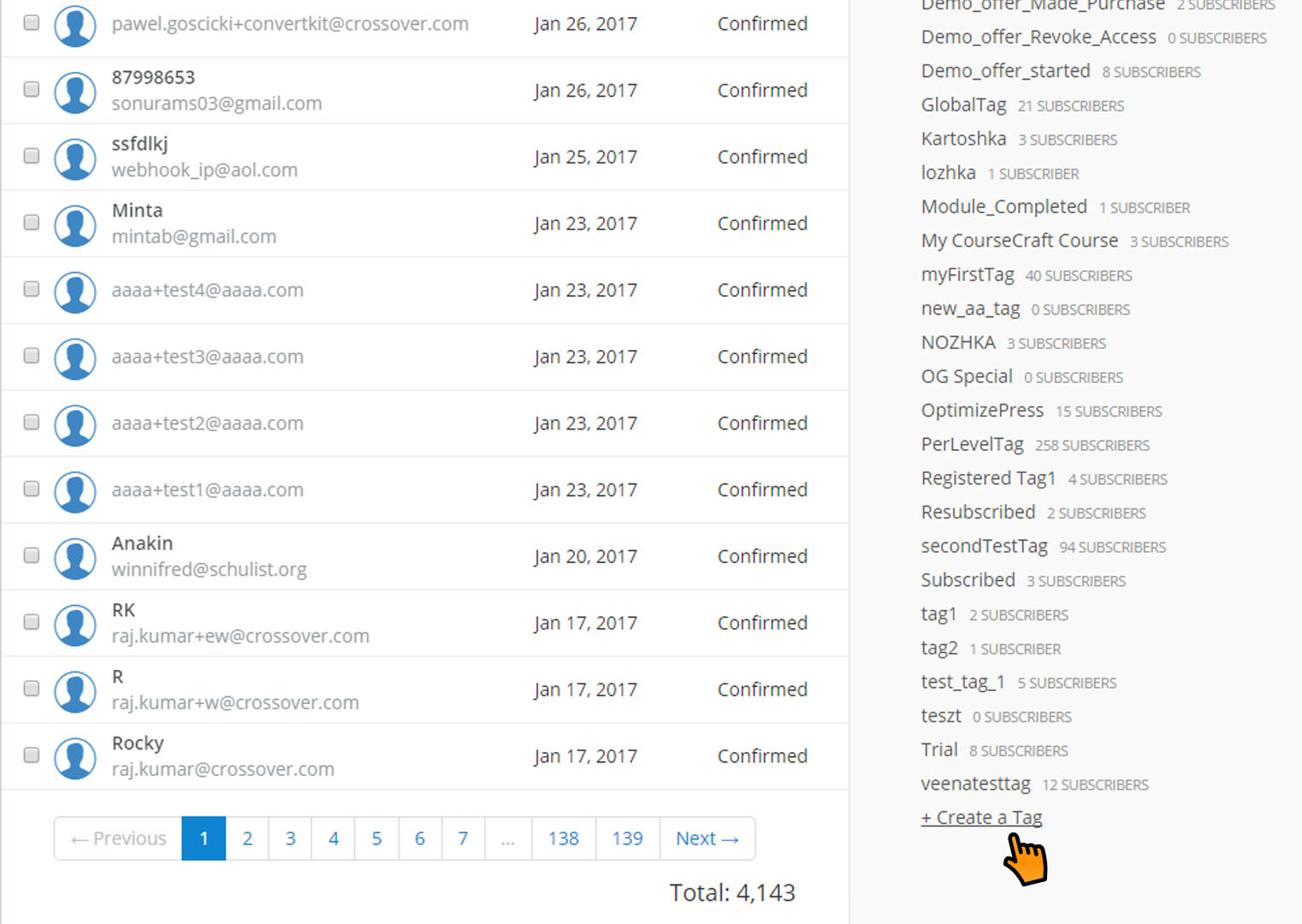
- After you have configured any additional setting for the integration, hit the save button to save your campaign.
That's it! Now, whenever a visitor signs up throughthe OptiMonk campaign you configured, they will be automatically added to your ConvertKit contact list, with the custom field you specified. You can create different Forms and Sequences for different OptiMonk campaigns and configure each one to create highly targeted email lists at ConvertKit.

Comments